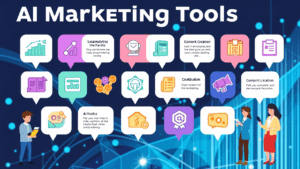“What is RewardsWP?” great question!
If you’re running a WooCommerce store and thinking, “How can I get my customers to refer their friends without making things complicated?” that’s exactly what RewardsWP is for.
It helps you create a refer-a-friend program in just a few clicks, so you can reward your customers for spreading the word—without any hassle.
In this guide, we’ll show you how RewardsWP works, why it’s the perfect fit for your WooCommerce store, and how you can start rewarding your customers today.
In This Article
- Set up a Refer a Friend Program for WordPress
- Complete Guide to RewardsWP
- General
- Referrals
- Rewards Widget
- Integrations
- Prevent Referral Fraud
- Customizing the Rewards Widget
- Launching Your Referral Program
Set up a Refer a Friend Program for WordPress
RewardsWP allows you to create a seamless “Refer a Friend” program that benefits both your business and your customers. Here’s how it works:
When a customer makes a purchase, they automatically receive a unique referral link that they can use to invite friends to shop at your store. This link is personalized and tracks referrals to ensure rewards are correctly assigned.
It works flawlessly with any WordPress theme you’re using. The sleek rewards panel and sharing buttons match your store’s design automatically.
Just install, and your referral program looks like it was custom-built for your site.
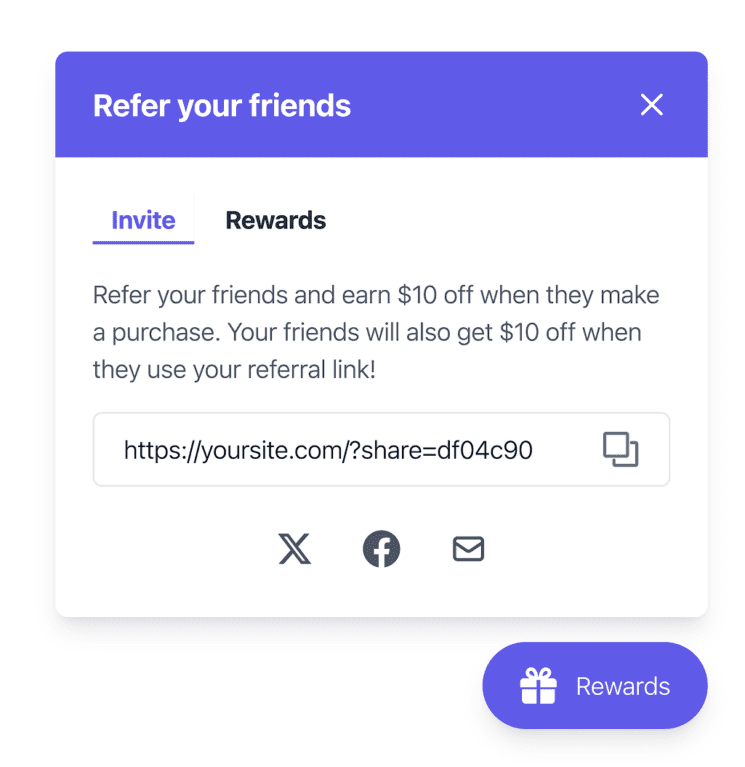
Along with this, the customer also receives an email notification containing their unique referral link. This ensures they can easily access and share their link anytime.
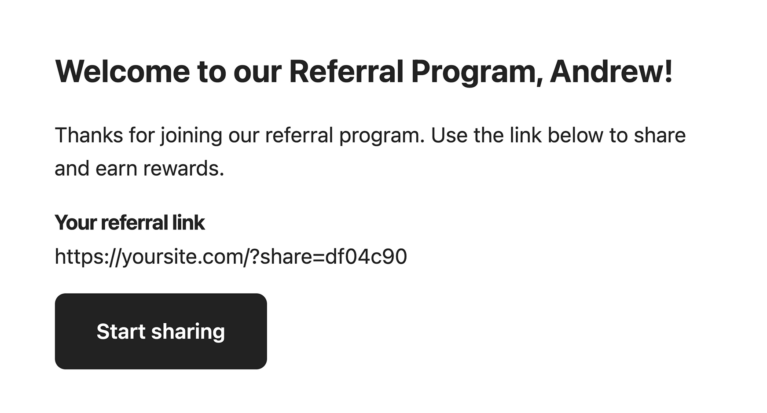
Customers can then share their referral link through email, social media, or messaging apps. They can either copy and paste it manually or use built-in sharing options for convenience.
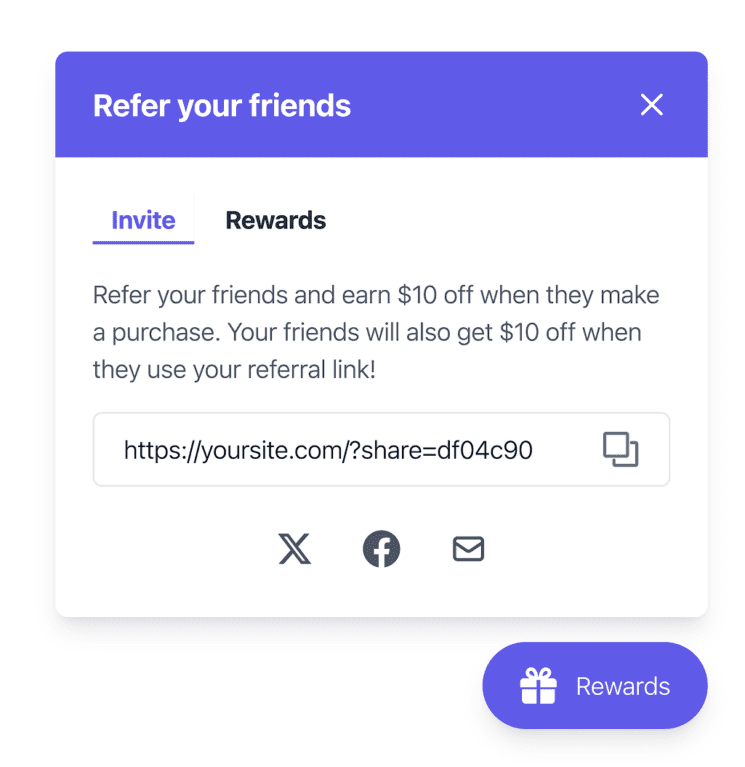
When a friend clicks on the referral link, they’ll be prompted to enter their email address to claim their reward.
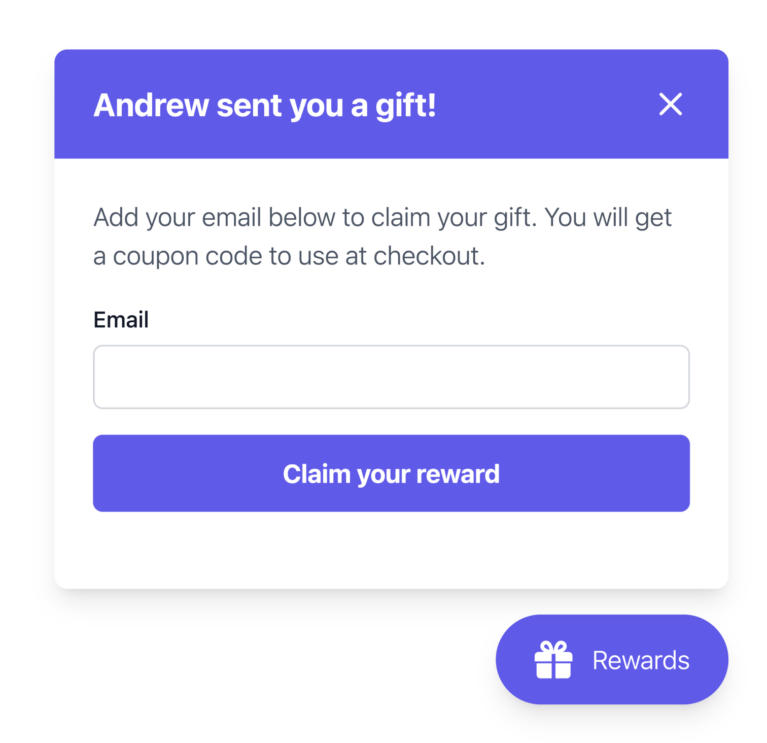
Once they enter their email, they’ll see a confirmation message with their reward details.
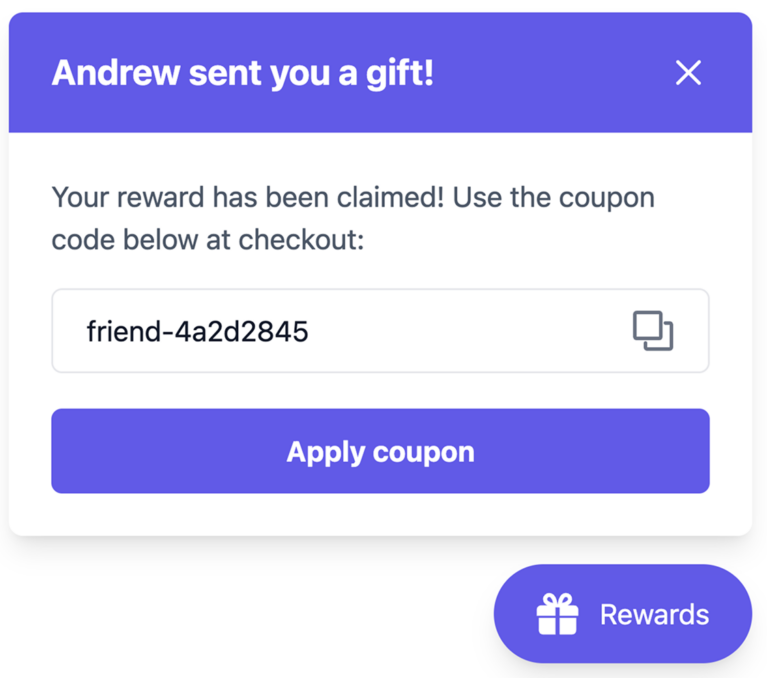
Complete Guide to RewardsWP
Configuring RewardsWP’s settings is the next important step in building a successful referral program.
Here’s a detailed breakdown of each settings category and how to optimize it for your business.
General
The general settings lay the foundation for your referral program’s functionality.

- License Key: Your license key unlocks exclusive features of RewardsWP, ensuring you get the most out of your plugin. Learn more about activating your license key.
- Currency: Choose the currency your store uses, such as USD, EUR, or INR. This ensures reward values align with your store’s transactions.
- Referral Slug: Customize the unique identifier in referral links. For example, if you set the slug to “share,” the link will appear as
yourwebsite.com/share/username. - Cookie Expiration: Define how long referral links remain valid. For example, setting it to 30 days ensures that if a referred friend makes a purchase within 30 days, the advocate gets credited with the referral.
Referrals
This section allows you to configure advocate and friend rewards, ensuring your referral program is appealing and impactful.
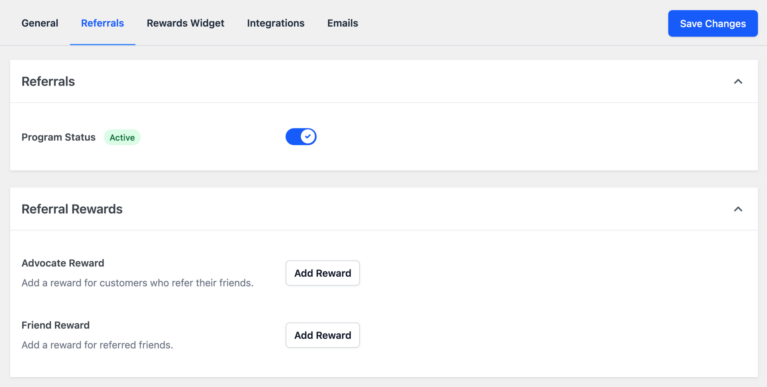
- Program Status: Use the toggle to activate or deactivate the referral program.
- Member Rewards (Advocate): Set up rewards for advocates who refer new customers. Options include:
- Fixed Amount Discount: E.g., $10 off the next purchase.
- Percentage Discount: E.g., 15% off the next order.
- Free Shipping: Waive shipping fees for the advocate’s next purchase.
- Free Product: Offer a specific item as a reward. Configure the reward type, value, and any minimum order amount required for eligibility.
- Friend Rewards (Referred Friends): Incentivize friends to shop by offering similar rewards.
For example:
- A fixed discount, like $15 off their first purchase.
- Free shipping, encouraging them to complete checkout.
Rewards Widget
The Rewards widget is where your members interact with your referral program. It’s essential to customize it to align with your brand and provide a user-friendly experience.
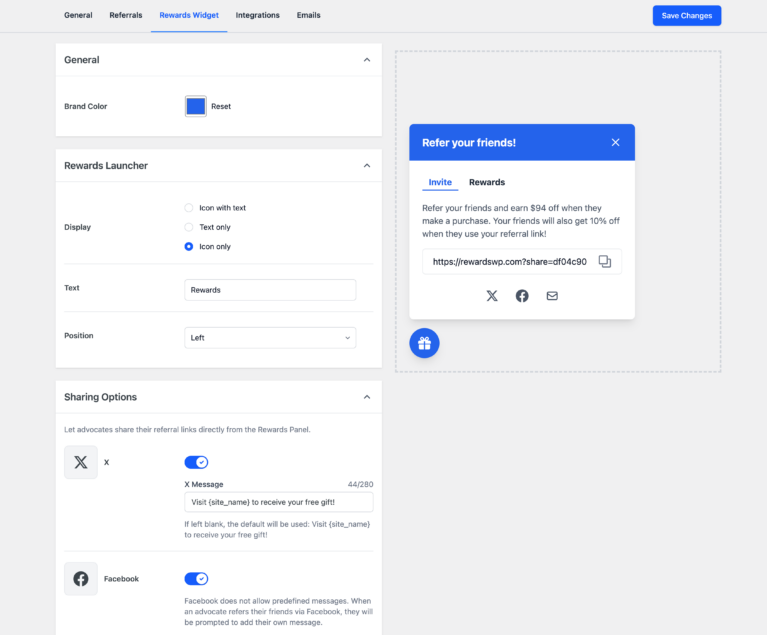
- Brand Color: Set the widget’s primary color to match your website’s theme, reinforcing your branding.
- Rewards Launcher Display: Customize how the launcher appears on your site. Options include:
- Icon with Text (e.g., “Earn Rewards”)
- Text Only
- Icon Only
Adjust the position of the launcher (e.g., bottom-right or bottom-left) to ensure it is visible without disrupting your site’s layout.
- Sharing Options: Enable sharing methods for members to spread their referral links. These include:
- Direct Sharing: Members can copy their unique referral link to share via messaging apps or text.
- Facebook Sharing: Allow members to post their referral links on Facebook. Note that Facebook requires users to write their message when posting.
- Email Sharing: Personalize email messages with placeholders like
{site_name}and{referral_link}. For example: “Share the joy! Get $10 off your next order by referring friends to {site_name}. Click here: {referral_link}”
The Rewards Widget includes a real-time preview feature, allowing you to see changes as you make them, ensuring it looks perfect before saving.
Integrations
RewardsWP integrates seamlessly with WooCommerce and Easy Digital Downloads to ensure smooth tracking of referrals.
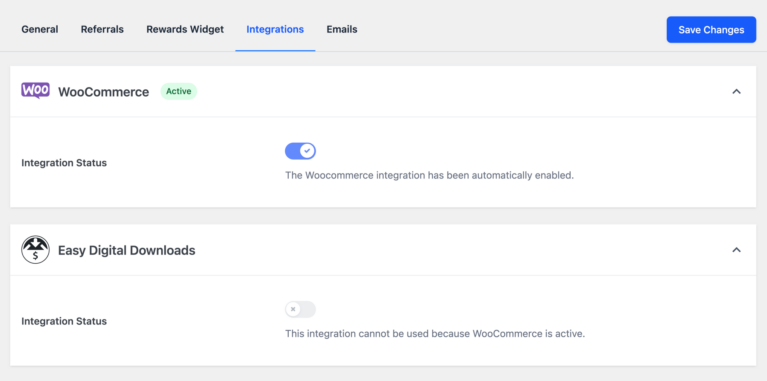
- WooCommerce Integration: If WooCommerce is installed and activated, RewardsWP automatically tracks purchases made through referral links. Rewards are applied at checkout without manual intervention.
- Easy Digital Downloads Integration: Similarly, RewardsWP integrates with this platform for digital product stores, ensuring referrals and rewards are tracked accurately.
To verify integrations, go to RewardsWP » Settings » Integrations, where you’ll find confirmation messages for active integrations.
If the required plugin is not installed, RewardsWP will prompt you to install it. For more information, check our integrations documentation.
Email communication is a critical part of any referral program, and RewardsWP lets you customize these messages:
- From Name: Specify the sender name displayed in referral-related emails. Use your store or website name to maintain brand consistency.
- From Email: Define the email address used to send messages, ensuring it aligns with your domain for a professional appearance.
This personalization builds trust with your members and ensures a polished, branded communication experience.
Prevent Referral Fraud
After completing their purchase, both the advocate and their friend receive rewards. The advocate earns a discount, free product, or another incentive, while the referred friend also gets a reward, making it a win-win for both.
This system benefits everyone: Your customers get rewarded for sharing, their friends enjoy incentives for shopping, and your business gains new customers—all through an effortless and automated process.
Customizing the Rewards Widget
The Rewards widget is a vital component of RewardsWP, providing members with an interface to manage and share referral links.
Customizing the widget ensures it matches your brand and creates a seamless experience for your members.
Start by setting the Brand Color to reflect your website’s design. Then, adjust the Rewards Launcher Display, selecting whether it shows an icon with text, text only, or just an icon.
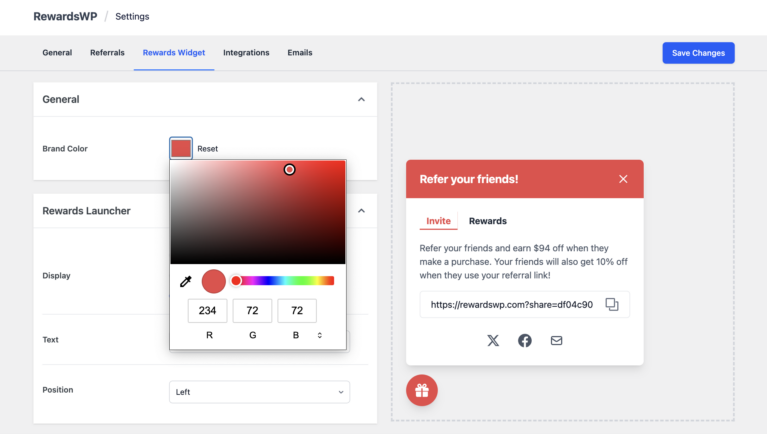
Position the launcher for maximum visibility on your site without interfering with other elements.
Enable sharing options like direct sharing, Facebook sharing, and email sharing to give members multiple ways to promote your program.
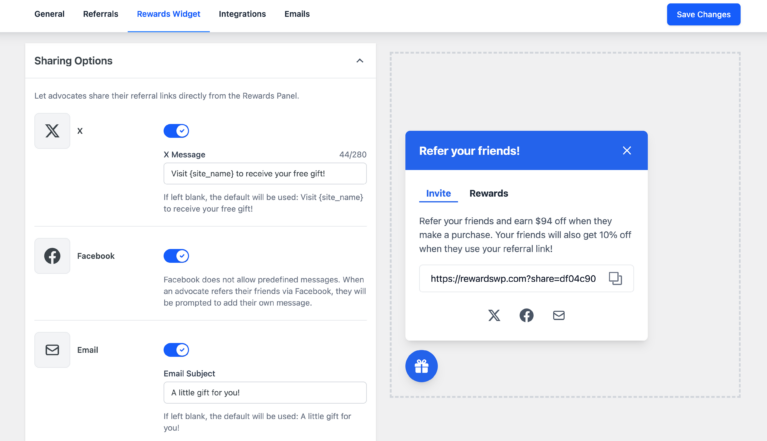
Use placeholders to personalize email messages, ensuring every communication feels tailored and engaging.
One standout feature of the Rewards widget is the real-time preview. As you make changes, you can see how they’ll look to your members, ensuring everything is perfect before saving.
Launching Your Referral Program
Launching your program is the final and most exciting step. Here’s how to do it effectively:
- Brand Your Program: Ensure the Rewards widget and Launcher reflect your brand’s style and tone. Update sharing messages to make them personal and engaging.
- Set Up Rewards: Finalize advocate and friend rewards, tailoring them to your business goals. For example, offer advocates a $10 discount for each successful referral, while giving friends 15% off their first purchase.
- Activate the Program: Navigate to RewardsWP » Settings » Referrals and toggle the program status to Active.
With everything in place, your referral program is ready to grow your business.
Ready to Transform Your Business with RewardsWP
Referral marketing is one of the most powerful ways to drive growth, and RewardsWP makes it easier than ever.
With customizable rewards, seamless WooCommerce integration, and automated tracking, this plugin helps you attract new customers while keeping your existing ones loyal and engaged.
But this is just the beginning. RewardsWP is packed with features designed to simplify your referral program setup and maximize your results.
Take the next step and download RewardsWP today. Start building your referral program and watch your business grow!
And don’t forget, our team is always working on new features and improvements to make your experience even better. Plus, with top-notch support and detailed documentation, we’re here to help you every step of the way.